Streaming Video Solution for Government
Connect with Your Community Through a Secure Video Platform.
Comply with public access requirements and bring speeches, press conferences, and other live events to your entire community and municipality by hosting live and on-demand content with our professional broadcasting solution.
No credit card required. By clicking Start Free Trial you agree to ourterms and conditions.
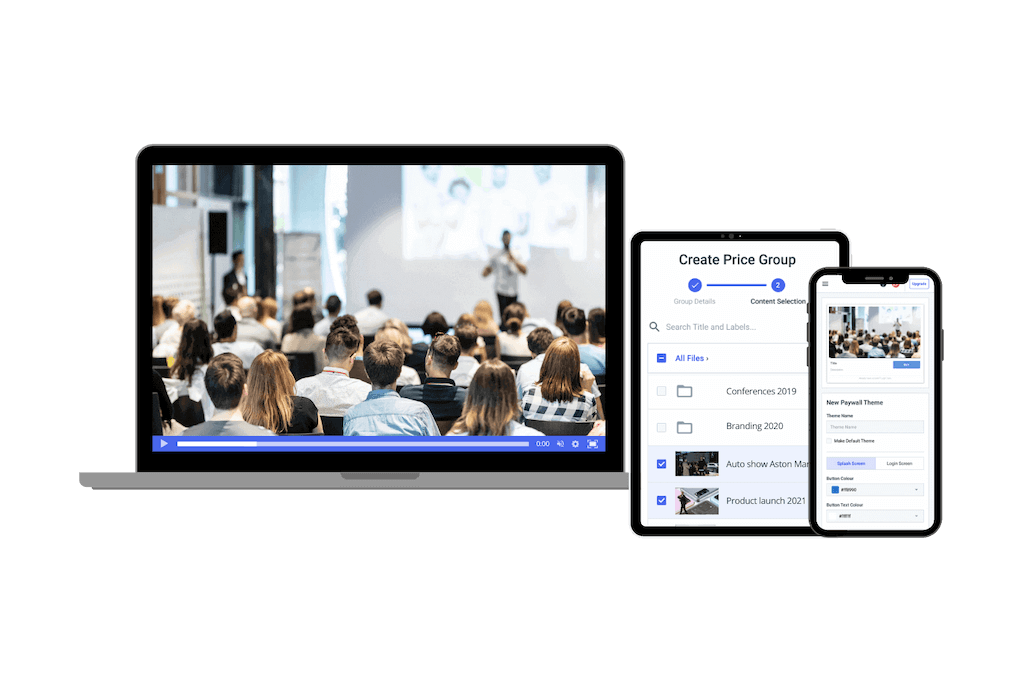
End-to-End Live Streaming Platform
Connect with Your Community Through Video Content.
Fulfill your responsibility to keep the citizens of your municipality informed and aware of what their local government has going on. The majority of people prefer to get their updates online, and streaming video is a great way to make announcements accessible to the public. With Dacast’s Online Video Platform, you can host training sessions and conferences, broadcast meetings and webinars, and live stream town hall meetings and other events.Learn More
Live Streaming Made Easy
Broadcast Information to Your Municipality in Just a Few Simple Steps

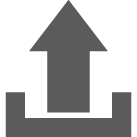
Capture
Record Events
Capture important events and meetings for your records and share them with the community.

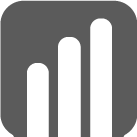
Stream
Broadcast Videos
Make streams available to citizens to comply with transparency mandates.

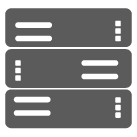
Connect
Collect Viewership Insights
Use powerful analytics tools to gauge the community’s participation in virtual events.
Transparency Compliance
Comply with Local Mandates.
Leverage video to stream important community updates, new bills, regulations, financial records, and other information you’re required to share with your municipality. With Dacast’s solution, you can opt to live stream meetings as an alternative to in-person events, host live streams and VOD content, embed our white-label video player anywhere, and brand content with your own logos. Get More Info
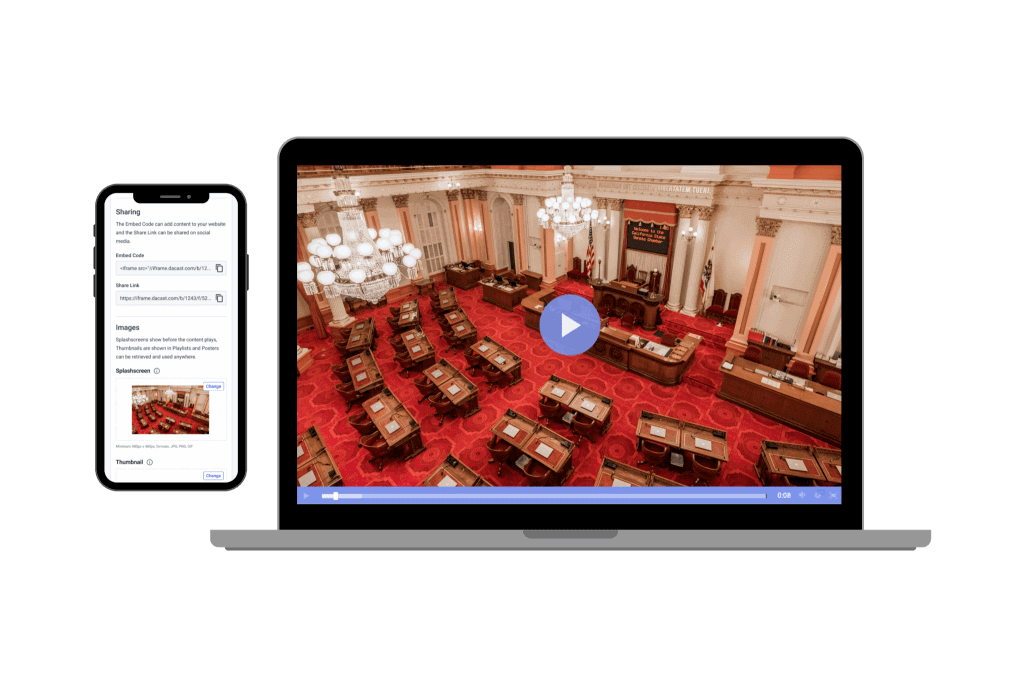

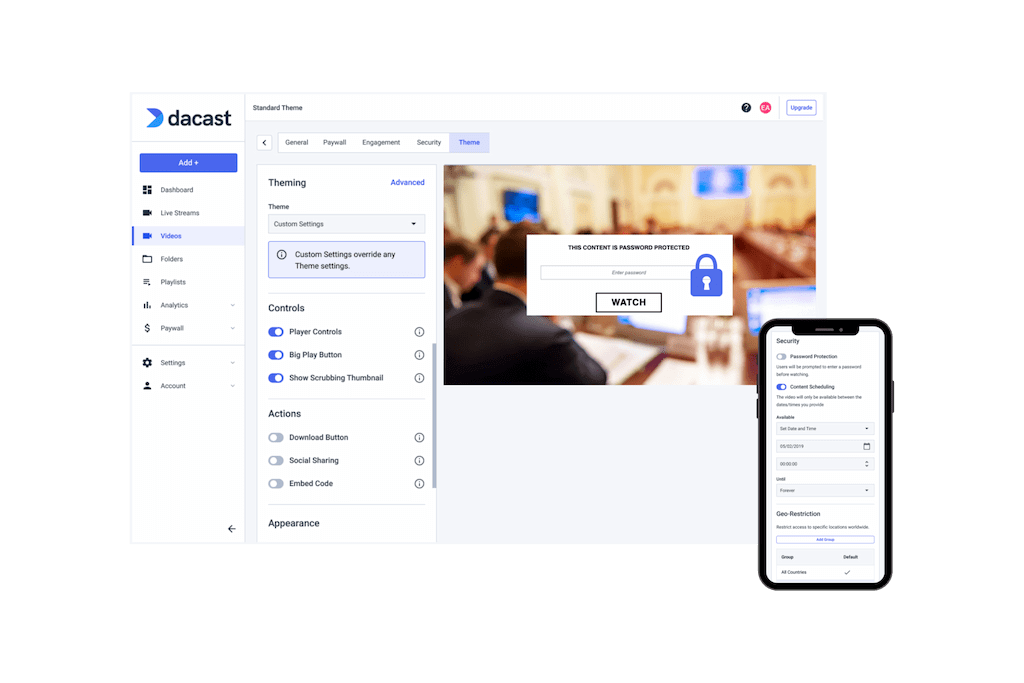
Video Privacy and Security
Keep Your Video Content Safe and Secure.
As a government organization, security is of utmost importance. Dacast is equipped with gold-standard security features and powerful privacy settings that allow you to keep your video content and sensitive information out of the wrong hands while delivering it to the right audience.Stream Securely
Simulcast to Maximize Your Audience
Stream Anywhere with Multi-Destination Streaming.
Stream to multiple destinations at once to connect with your existing audience on social media channels, including Facebook, Twitter, and YouTube. Use Dacast’s share links to simulcast your stream and increase your video’s reach exponentially.I'm Interested

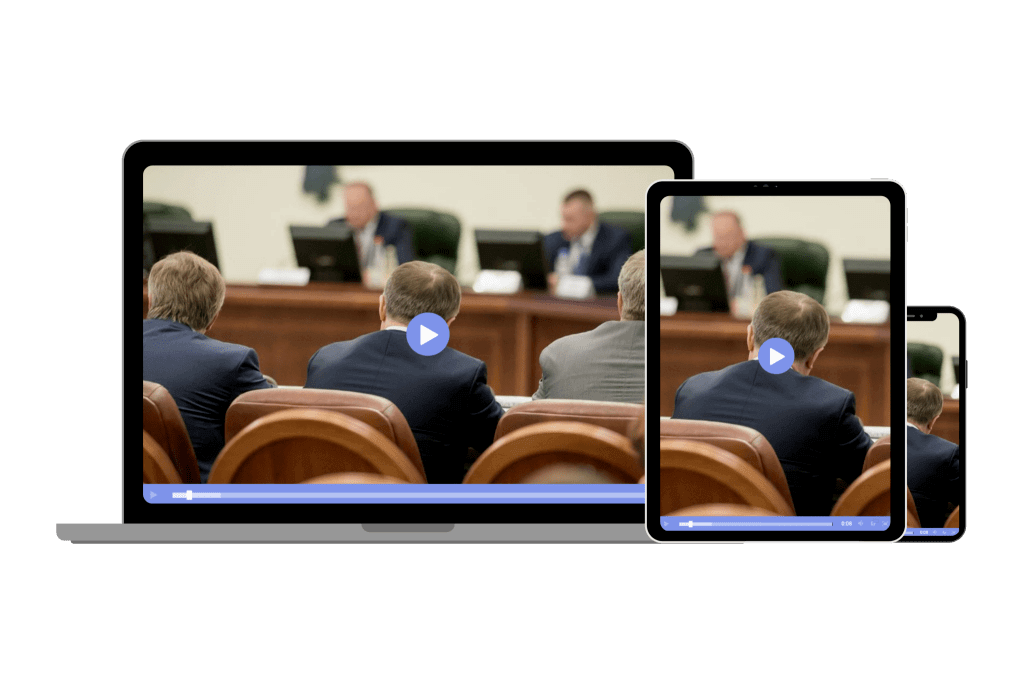

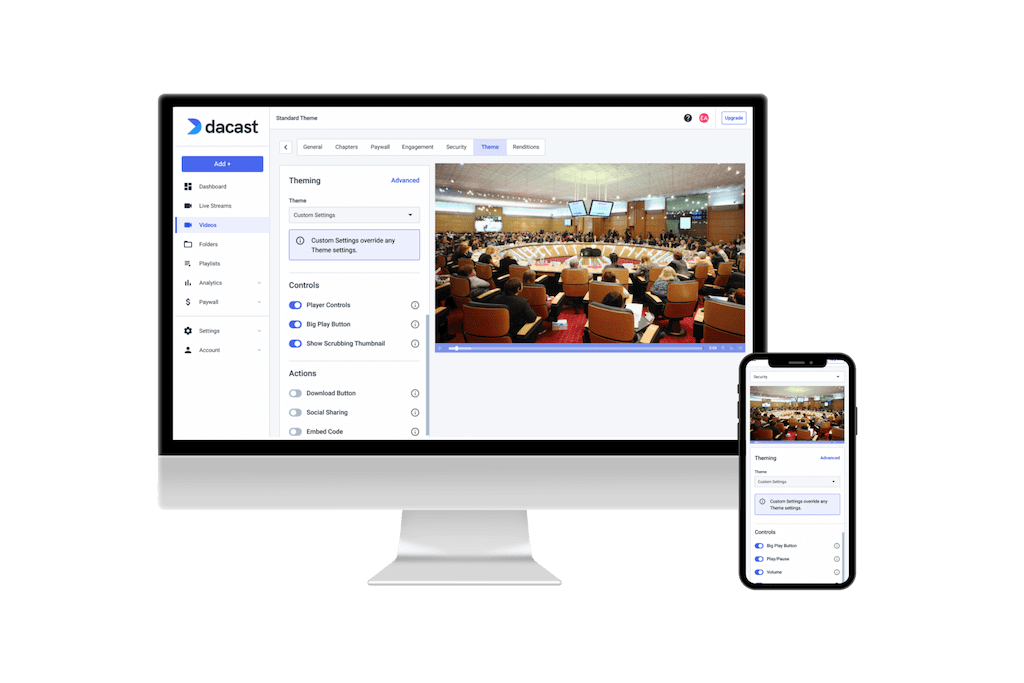
Customizable White-Label Video Player
Create a Distraction-Free Viewing Experience.
Our white-label HTML5 video player gives you the power to embed your live stream event on any web page or social platform. Your video content will be perceived as more “official” and reliable when your organization’s branding replaces third-party logos and ads.Explore The Player
Embed Video on Your Website
Add a Video Player Anywhere.
Utilize easy embedding to create a library of video content. Embed in multiple locations to create databases of past events, meeting minutes, press conferences, and more for both internal and public use. Copy and paste your embed code from Dacast to embed videos on your website, mobile, and smart TV applications.Embed Video

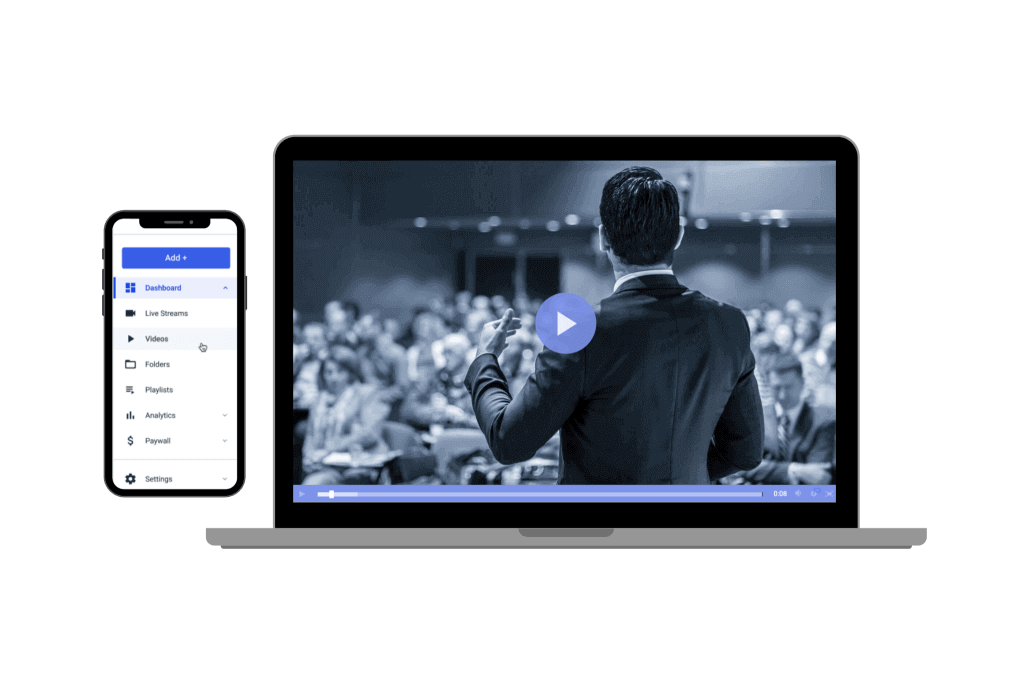

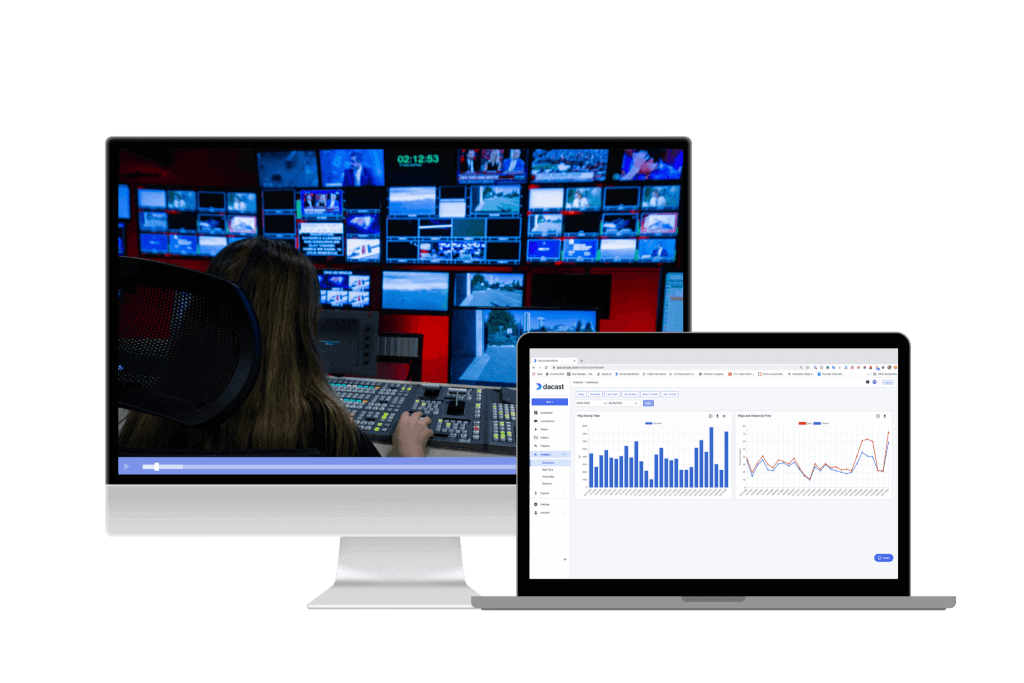
Advanced Video Analytics
Measure Your Community’s Interaction.
Our advanced analytics let you know where your viewers are coming from, when they tuned in to your live stream and what sort of devices they are using to access your content. Leverage viewership data to better understand what percent of your community is accessing the information in your live or on-demand video content. With these insights, you can better determine how to promote your streams in the future so that you reach the most members of your community as possible.Get Insights
Reliable, Scalable Live Recording
Record and Save Videos for On Demand Playback.
Did you know that 82% of viewers would prefer to watch a video live vs on-demand? While live viewing is the preference, some people may not be able to join the stream in real-time. This is where live recording for VOD playback comes in. As a government organization, press conferences, large announcements, and other live events should be broadcast in real-time. Keep permanent records of your broadcasts, and make videos available for playback when valuable and required.Record Video



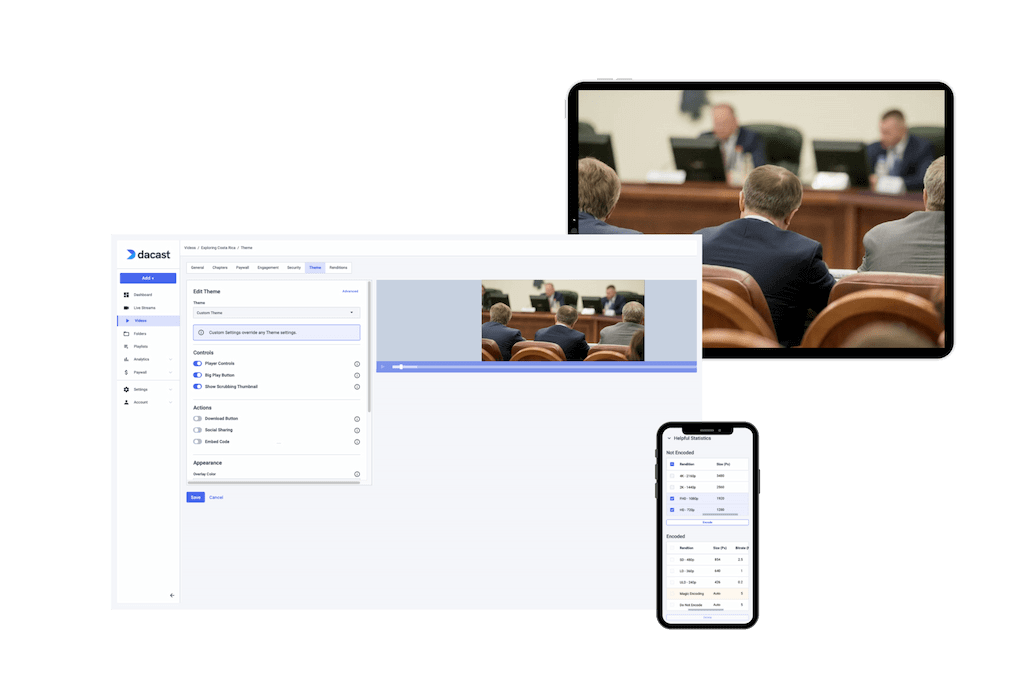
Easy to Use and Setup
Stream With Little to No Learning Curve.
Live streaming with Dacast is simple and easy. It only requires a few simple steps. Set up your channels and preferences in your Dacast account, configure your encoder, prepare recording equipment and you’re ready to stream.Start Now
Pre-Chewed Politics Case Study
Learn How Other Organizations are Using Dacast.
Dacast serves over 75 organizations in the government and non-profit sector. Explore our case study to see how one government organization, in particular, is using Dacast to host video content and reach their communities.View Case Study

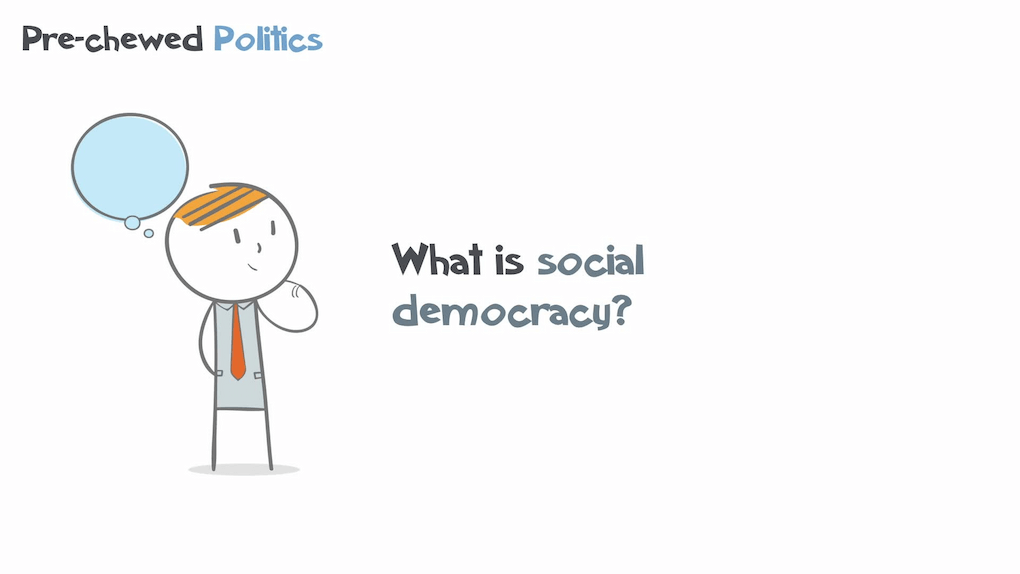
“The support that Dacast offers is particularly good compared to other streaming providers, making them a clear choice for my business.”
CEO at ComeSee TV
24/7 Technical Support
The reliable help you need, when you need it
Our customer service team is here 24/7 to help you make the most of your streaming solution. Plus access a comprehensive knowledge base and dynamic online community of professionals.
SupportMost Popular Features


White-label Platform
Your logo, your brand
Customize our video player with your logo and colors to put your brand front and center. The look and feel of your content are completely up to you.


High-Definition
Broadcast in full HD quality
Deliver pristine, quality video via the Akamai network in up to full HD 1080p resolution. Deliver videos with multi-bitrate technology to ensure that…
Stream in HD

Embed Videos
Share video content
Use embed codes to easily share a video or live stream on any web page. Or, share videos with others via social media.


Mobile Streaming
Stream live to phones
Our HTML5 video player ensures compatibility with modern devices and browsers. No configuration is required, whether on a smartphone or a smart TV.


API-based OVP
Build new applications
Our HTML5 video player ensures compatibility with modern devices and browsers. No configuration is required, whether on a smartphone or a smart TV.
Explore API

Video Transcoding
Deliver your video
Use our transcoding services to offer your viewers the video quality they need according to their devices.
Best Streaming Pricing
Feature-rich and cost-competitive
Dacast is the only video platform offering high-performance live streaming and video hosting features at the best prices on the market.
Check It Out6 Reasons to Choose Dacast
Live Streaming and Video Hosting Platform
 Connect
Connect
 Events
Events Business
Business Organizations
Organizations Entertainment and Media
Entertainment and Media API
API Tools
Tools Learning Center
Learning Center Support
Support Support Articles
Support Articles