Online Video Publishing Platform
Offer your viewers a superior experience.
Dacast’s complete online video platform simplifies the hosting, transcoding, monetization and delivery of your live and on-demand video content. Deliver superior experiences to every destination and device.
No credit card required. By clicking Start Free Trial you agree to ourterms and conditions.

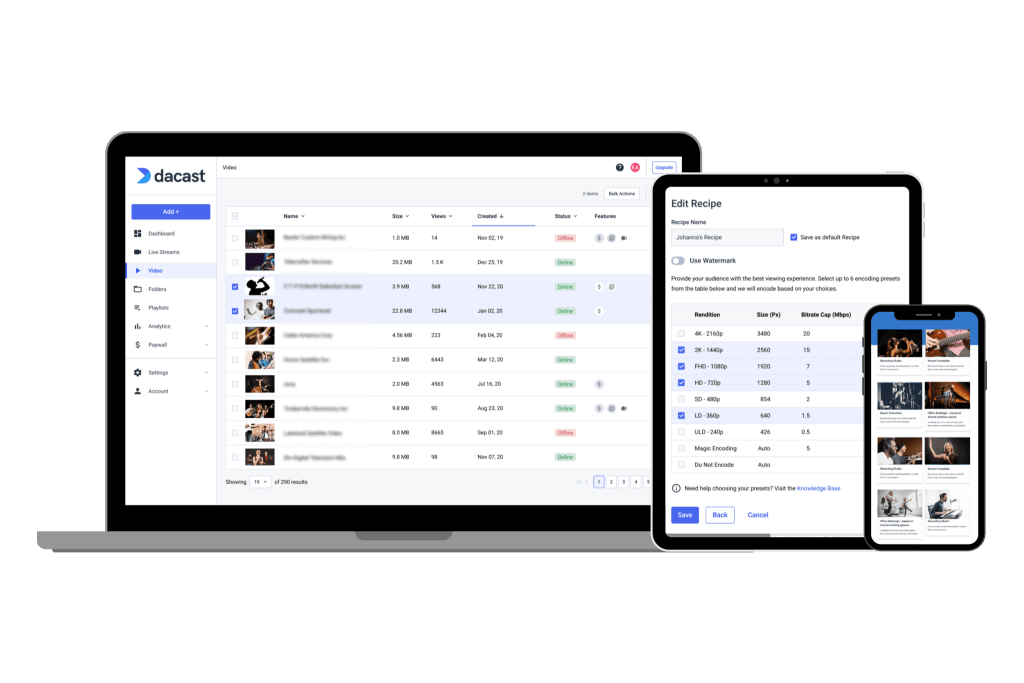
Online Video Hosting
Organize and Manage Your Videos with our CMS.
Our contract with China-based CDN services ensures fast delivery without buffering, allowing video-on-demand hosting in China in just a few clicks. With multiple points of presence (PoPs) across the mainland, you gain access to 1.402 billion people behind the Great Firewall.Explore Hosting
High Performance with Top-Tier CDNs
Get 24/7 streaming at no extra cost.
Stream live video 24/7 via top-tier CDN partners. Reach your viewers everywhere, on any device, and scale instantly.Learn More

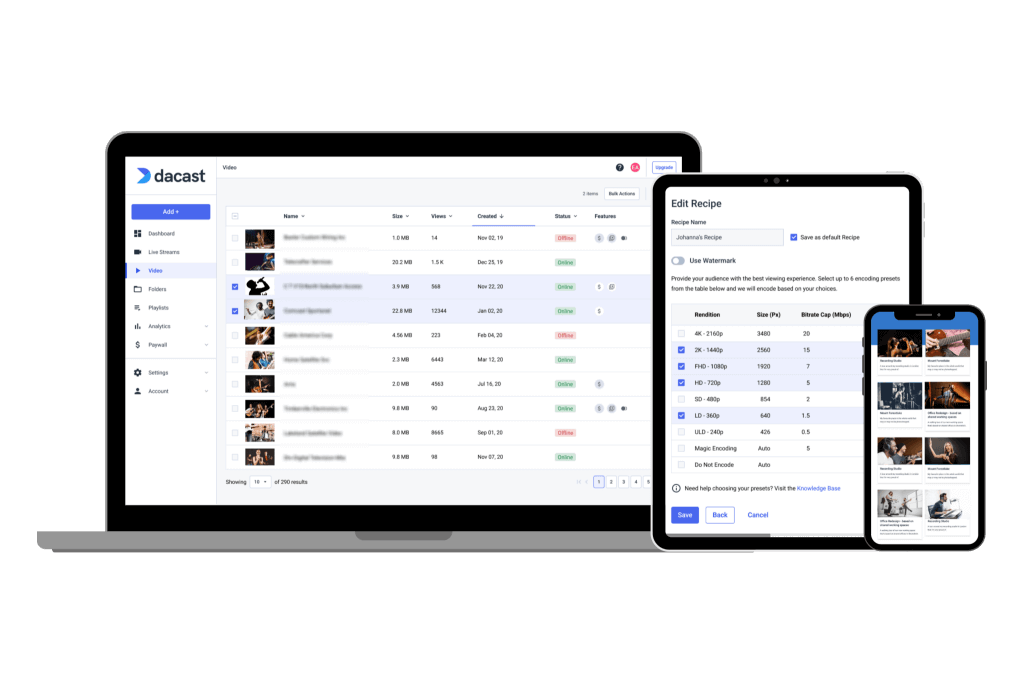

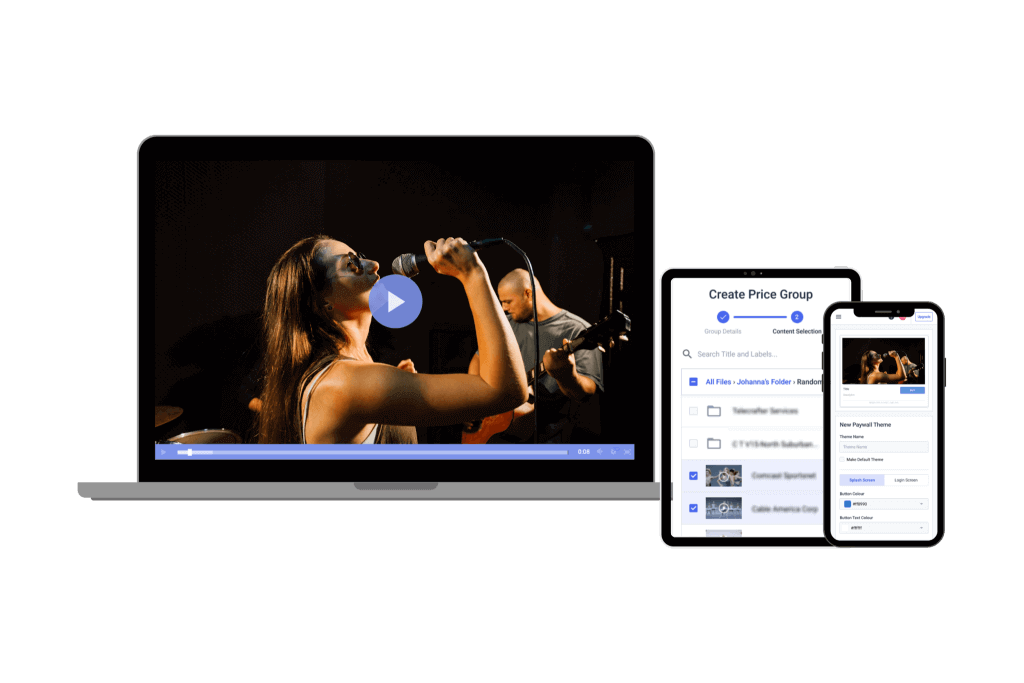
Powerful Video Monetization Tools
Maximize your Revenue.
Provide scheduled OTT video streams with recurring subscriptions. Create video ad experiences that work for your audience and your business goals with pre, mid and post-roll ads.Monetize Video
Video Content Management System
Manage your video library with ease.
Upload, transcode, host, and deliver your entire video library thanks to our easy-to-use video hosting solutions. Access your online video publishing platform from any device.I'm Interested

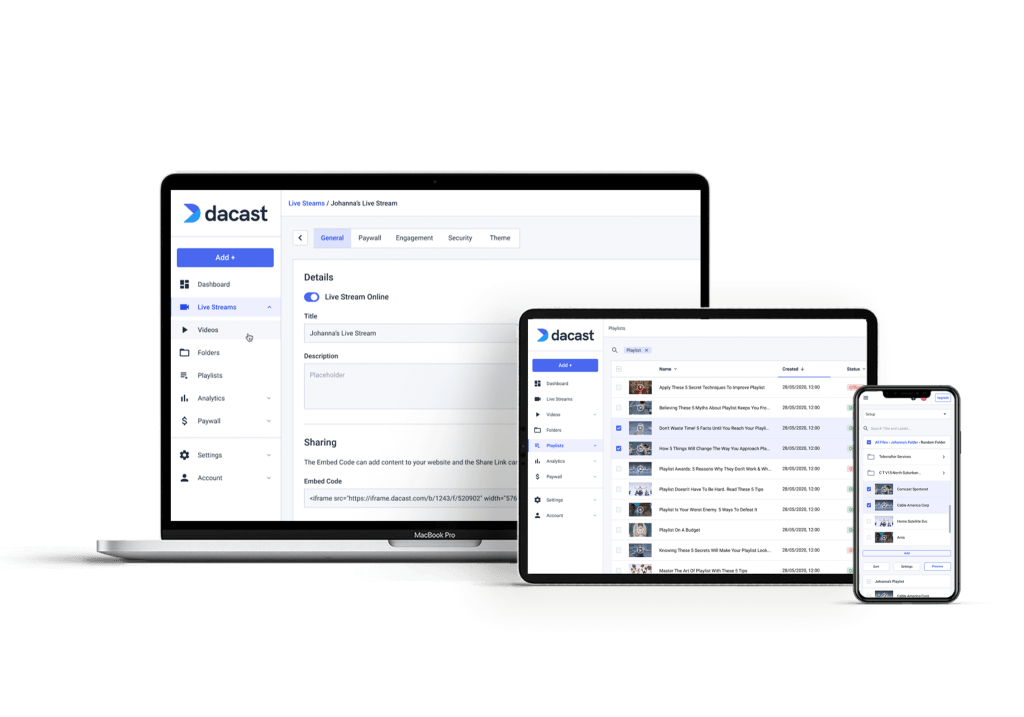

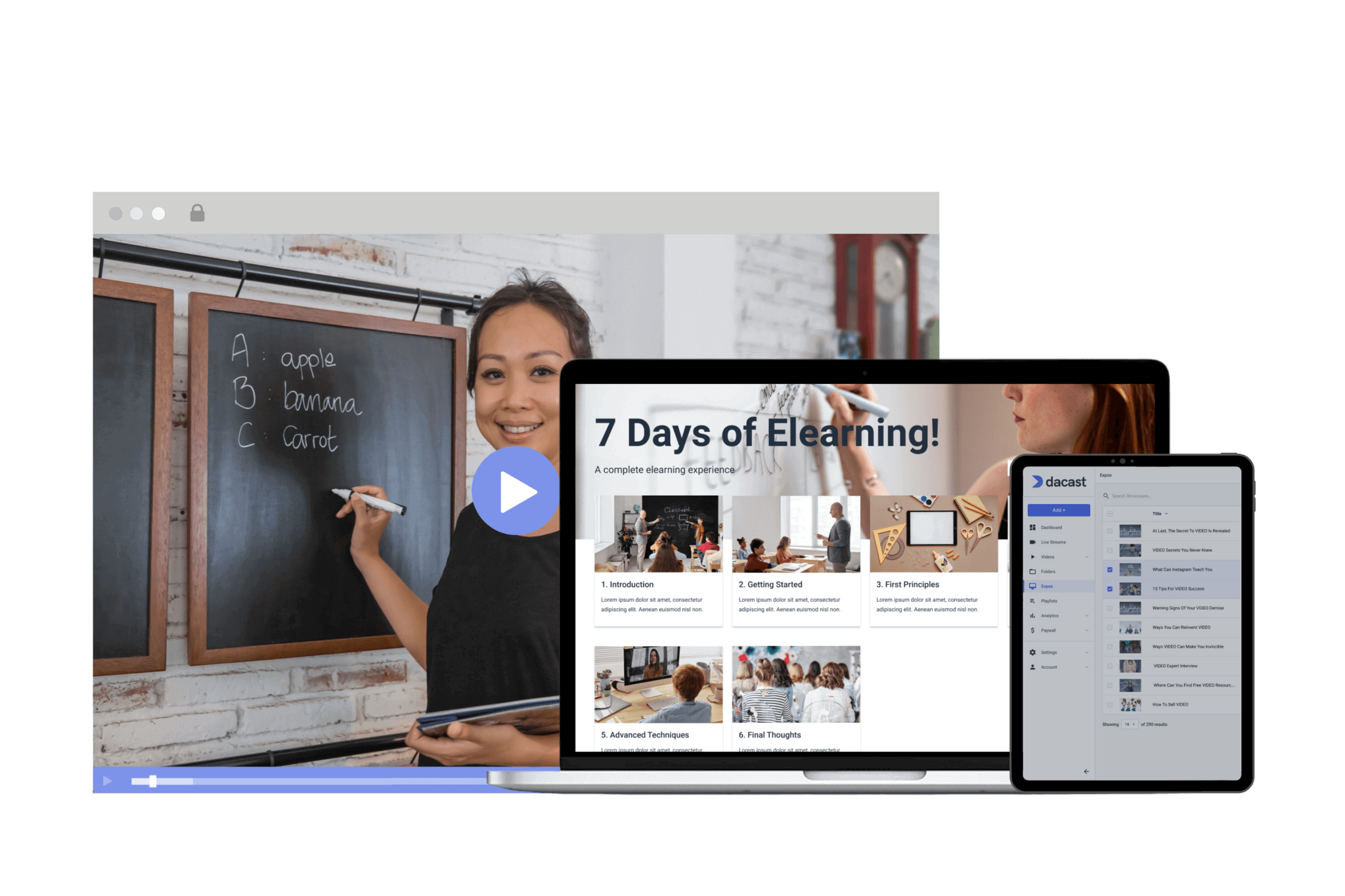
Expo Video Gallery
Create a Branded Video Showcase.
Display your OTT library in an immersive video gallery, and customize the landing page to reflect your brand. With Expo, you can quickly put together a professional web-like gallery for featured content. Curate an unlimited number of Expos to display different playlists of content to suit your audience’s needs. Monetize your gallery with ad integration or our secure paywall.Get Started
Video API
Customize your video CMS.
Dacast’s video and player APIs enable your business with video, enhance your mobile apps, and allow you to build your own content management system. Use video API to manually program your video platform. Take control of all aspects of your video player and content.Learn More

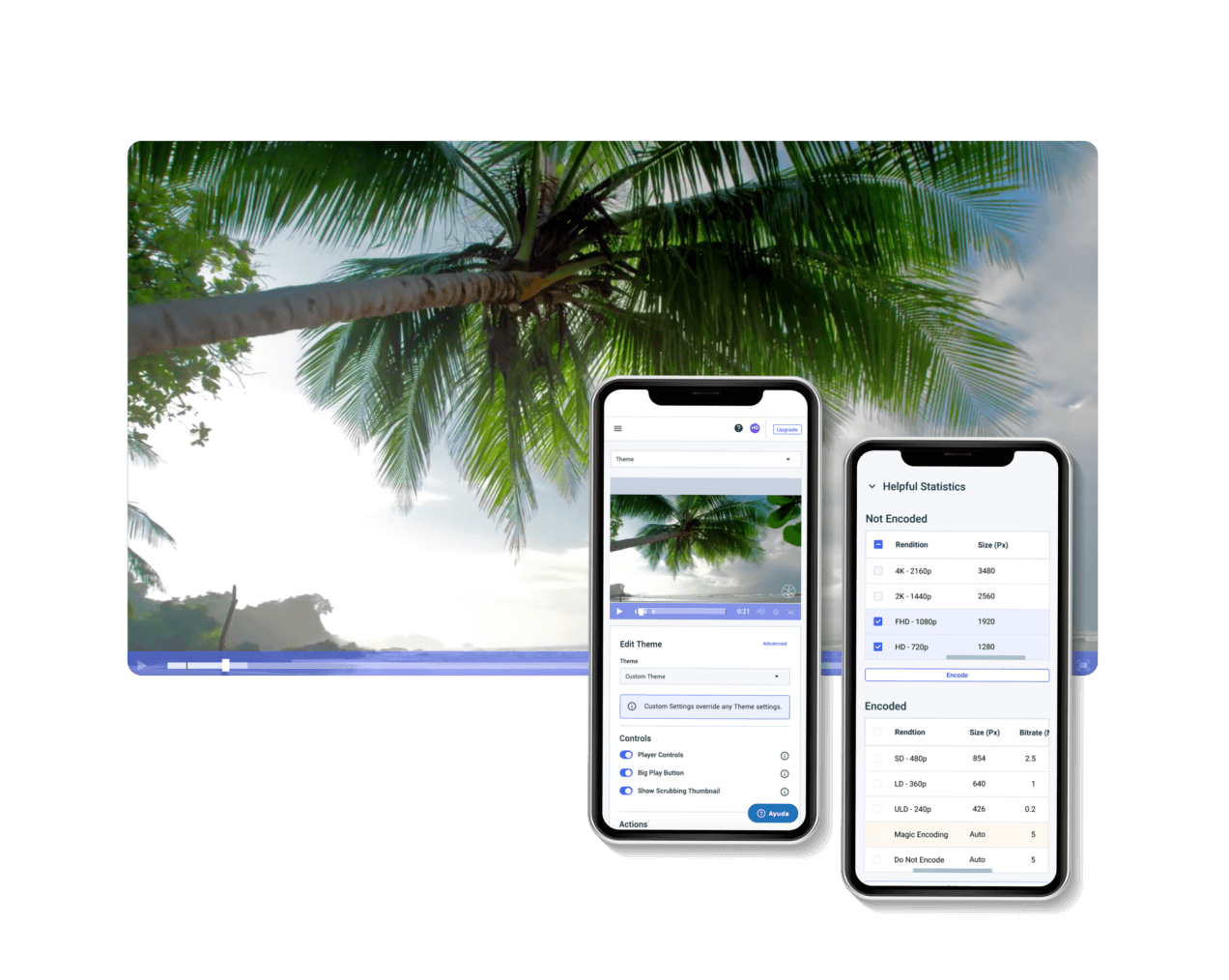
Robust Streaming Features
Enhance Your User Experience

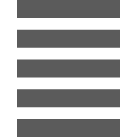
Stream
Playlist Scheduler
Pre-schedule a TV-like experience with your video content and advertisements in rotation 24/7.

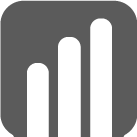
Capture
Real Time Analytics
Track and optimize the performance of your video content in real-time.

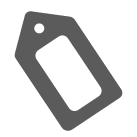
Engage
Branded Videos
Customize the look and field of the player to match your brand and drive brand awareness.
“The support that Dacast offers is particularly good compared to other streaming providers, making them a clear choice for my business.”
CEO at ComeSee TV
24/7 Technical Support
The reliable help you need, when you need it
Our customer service team is here 24/7 to help you make the most of your streaming solution. Plus access a comprehensive knowledge base and dynamic online community of professionals.
SupportMost Popular Features


Mobile Streaming
Stream live to phones
Our HTML5 video player ensures compatibility with modern devices and browsers. No configuration is required, whether on a smartphone or a smart TV.


White-label Platform
Your logo, your brand
Customize our video player with your logo and colors to put your brand front and center. The look and feel of your content are completely up to you.


High-Definition
Broadcast in full HD quality
Deliver pristine, quality video with multi-bitrate technology in full HD 1080p resolution to ensure that every viewer has an optimal experience.
Stream in HD

Embed Videos
Share video content
Use embed codes to easily share a video or live stream on any web page. Or, share videos with others via social media.


Video Transcoding
Deliver your video
Use our transcoding services to offer your viewers the video quality they need according to their devices.


Secure Video Upload
Handle your video library
Bulk upload your video and add the layer of security your want. Access more video uploading and security tools via our advanced video hosting platform.
Best Streaming Pricing
Feature-rich and cost-competitive
Dacast is the only video platform offering high-performance live streaming and video hosting features at the best prices on the market.
Check It Out6 Reasons to Choose Dacast
Live Streaming and Video Hosting Platform


